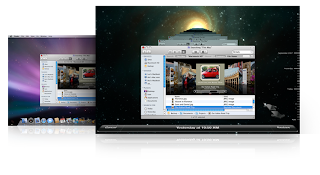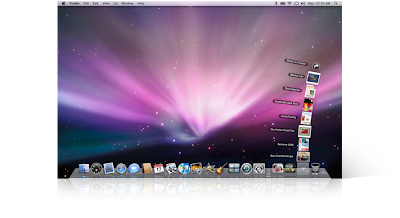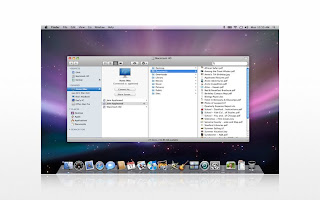Nearly 2 months ago I
'went over to the dark side' and bought a Mac for the first time. I'm now the only person in my whole family of long-time PC users who owns a Mac. It's been an interesting transition moving over to a Mac. Some of it good, some of it not as good as I expected.
"If you are considering making the jump from PC to Mac, perhaps you can learn from some of my difficulties and observations after taking the plunge and becoming a reluctant new Mac convert."
Background:Since my laptop was now a few years old and had once again fallen behind the technology curve and had gone past it's point of being useful for my work due to the slow processor and limited memory and disk space, I needed to upgrade my laptop PC.
So I began the shopping process using online comparisons (
Dell,
HP,
Staples,
BestBuy, etc.) as well as some in-store browsing at brick-and-mortar retail stores. After a couple of months of searching I had a nice powerful $1,000 Asus laptop picked out at
BestBuy (I decided to take advantage of their 18 months interest free financing and good customer service).
Since I've been an avid 'power user' of PC's since the early days of the x286 processor using Windows 3.0 all the way up until now with the XP (and a little of the Vista operating system), I have a lot of PC in my blood. I use the PC for graphic design and photo editing (Photoshop, CorelDraw), website design (Dreamweaver), and office programs like Word, PowerPoint, Excel and Access (including back-end programming in Access). I've used the PC both in my own business, as a home user, and at the workplace in high-tech office jobs.
Suddenly
at the last minute of my shopping for a new PC one of the BestBuy sales reps mentioned I should have a look at a Mac laptop. At first
my eyes rolled at the thought, but then I got a little smile on my face when I considered the possibility of me actually owning a Mac. (No, it had nothing to do with the 'Mac vs. PC' commercials of late).
Ultimately I decided to purchase an
iMac (all-in-one desktop) computer rather than a laptop since they are fairly compact and come with faster processors, more memory, more internal disk space, and larger monitors for comparable versions of a Mac laptop.

"Over the years I've had several objections as to why a Mac wasn't a viable option for me. As I considered an upgrade to my current laptop my Mac objections began to dissipate one-by-one. Here are some objections, issues, and resolutions I've had with moving over to a Mac."
Objections and issues to overcome when considering moving from PC to Mac.
OBJECTION #1 - Prohibitive cost:
Mac's were finally coming down in price to where I could actually afford one. The question then became an issue of how much
'Total Cost of Ownership' (TCO) was involved since I'd have to buy new software and maybe even some new hardware peripherals. (As it turns out, two weeks after I purchased my iMac,
Apple announced a big price drop and a new line of Macs. Thankfully BestBuy was very amicable in working with me to allow a return of the iMac I had just purchased for the new model that Apple had just released which had better specifications including a faster processor, more RAM, more disk space, and a larger monitor for the same price I had paid for a lesser model.)
(Thanks BestBuy!)
OBJECTION #2 - Steep learning curve:
Since most PC's are now selling with Vista, and I've been primarily using XP, I figured there was going to be a learning curve for me whether I stayed with PC or went to a Mac. Also there is another major Windows upgrade from Vista to
Windows 7 coming in about a year, meaning another learning curve is on the way. So the learning curve issue became less of a prohibitive excuse not to get a Mac. (Mac is also promising another revolutionary upgrade from Mac OS 10.5 Leopard to
Snow Leopard also in about a year from now). So in the world of computers OS upgrades are inevitable.
Now after 2 months I'm finding there is still quite a learning curve if you want to get beneath the initial surface functionality of what a Mac has to offer.
OBJECTION #3 - I would need to re-purchase all of my software:As I thought about it, much of the software I use is browser-based or available free for Mac or PC over the internet anyway. I'm moving more and more towards
Software As A Service (Saas) model for my software such as
Salesforce.com for CRM (Customer Relationship Management),
Toodledo for task management,
Pandora for music, and the list goes on-and-on...
(more info about the latest online tools in subsequent articles). Other software I use such as
iTunes and
Firefox are free downloads.
I also use graphics, photo editing, and web design software, which I understand the Mac is really made for in the first place.
So what software would I have to re-purchase? I made a list of all of my software and which ones would be supported natively under a Mac and found I actually didn't need to re-purchase much.
The big breakthrough for me came when I learned that for $99 there is a great OS emulator called
VM Ware Fusion 2 that can run all of my other XP or Vista software seamlessly on the Mac. So I didn't need to repurchase Dreamweaver, Photoshop, or even MS Office.

I found out that my old version of XP which I had on disk would not authenticate since it was apparently sold under an OEM volume license that had expired. So after returning 2 different OEM versions of XP I purchased at Amazon.com that also would not authenticate, I had to contact Microsoft and purchase a
Windows Genuine Advantage Kit for XP at $149 for an official XP license.
Warning shown under XP when Windows does not authenticate:
My plan would be to use the emulator initially for 'must have' PC software, and over time replace my PC software with Mac versions. I have since re-purchased the
Adobe Creative Suite Design Premium CS4 which contains Photoshop and Dreamweaver and some other great programs like Illustrator, Indesign, and Acrobat.
OBJECTION #4 - Would I also need to buy new hardware peripherals (external disk drives, routers)?:
 External storage:
External storage: I use a lot of USB external hard disks for my photos and backups of my data. Namely I use a
Netgear ReadyNASNetwork Attached Storage (NAS) disk drive with additional attached USB drives as a primary source of centralizing computer files, making them accessible over the wireless network from all computers in my house rather than storing them locally on any one computer's hard disk, and not having to worry about running out of disk space on my computer.
I had read that the Mac does not support writing to NTSF formatted disks, which mine happened to be since that is the latest and most used format for PC based disk drives. So I had to reformat a couple of my USB drives and move some of my data around the network to make everything work properly so that the Mac and the other PC's in my house could all access the data.
I'm still having trouble with
TimeMachine, the backup software that comes with iMac. I reformatted one of my 750GB Seagate FreeAgent USB drives to use exclusively for TimeMachine since TimeMachine requires a dedicated disk for backups (formatted specifically for TimeMachine).
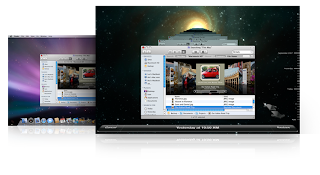
TimeMachine seems great at first. The interface is cool to look at. But when you come down to actually using TimeMachine it's not so great. I get continual errors that my 'backup failed', but with no explanation or error code. For a while I checked my backups and they were a-plenty (being saved every hour over the last several weeks), with backups dating back to 3 weeks prior. Then one day I checked my backups, and mysteriously I only had backups as far back as the current day. Where did my other backups go? I still don't know what's going on with this.
Keyboard: The iMac keyboard uses 'chicklet' style keys, which, for the life of me, after several weeks I can't get used to (it's available in Bluetooth or USB versions; the USB version came with my iMac).

So I ended up plugging in my old USB PC 101 keyboard. I also still keep the Mac keyboard plugged in since the Mac keyboard has a couple of special keys such as the Mac Command key that the PC keyboard does not have (this consumes a valuable USB port so I may consider another Bluetooth keyboard later).
Mouse: The iMac mouse is cool looking but is just as hard to get used to as the iMac keyboard (it too is available in Bluetooth or USB versions; the version that came with my iMac is

Bluetooth). I found myself having a terrible time navigating simple web pages and applications. After a few days of struggling with the sleek looking but functionally useless mouse I ended up plugging in my old USB wireless mouse.
Routers: My 802.11g wireless Netgear router works seamlessly with my new iMac. At some point I plan to upgrade to the newer higher speed 802.11n protocol, at which time I'll consider buying a Mac router (which are more costly than their non-Mac counterparts but are touted as being very reliable).
OBJECTION #5 - I'm in the business world most of the time and need a PC:I am finding that the Mac is a good graphics and web designing computer, and really more of a user-friendly home computer for the family, but not necessarily cut out for most major business applications compared to a PC.
MS Office 2008 for Mac is so foreign to me after using MS Office 2003 and MS Office 2007 for PC that I find it mostly not usable.
I don't do anything too sophisticated with MS Office 2008 Word, so that one seems okay, and I haven't really tried PowerPoint yet, but I have a problem with
Entourage as a replacement for
Outlook since it is entirely different and seems to lack many of the business and calendar features of Outlook.
Also I find Excel for MS Office 2008 a disappointment. Excel for Mac only supports Apple Script, so it doesn't support any of the macros that I have created and use daily with Excel for managing my bills, sorting lists, etc. When you open Excel for Mac it asks if you want to disable macros or forever remove them altogether from your Excel file. Deleting all of my macros is not a good option for me since I am still using Excel files with other PC users and also under the VM Ware emulator, so I am pretty much forced to use VM Ware's Fusion 2 whenever I want to use a macro in one of my Excel files.
Also for business meetings it may be necessary to revert to a PC laptop for compatibility with overhead projectors unless you have all of the necessary cables for connecting (most projectors use a VGA or RCA input).
OBJECTION #6 - I don't want to have to know the world of Mac and the PC world both (I'd have to pick one or the other):This is probably still a valid concern. None of the useful keyboard shortcuts and hot keys that I learned over the years and use with PC applications work with the Mac, so I am forced to use the mouse a lot more than I would like to.
Overall I believe the consensus is that there seems to be a lack of business software for the Mac as compared to the PC. So depending on what you are using a Mac for this may influence your decision on whether to buy a Mac (unless you are willing to use the PC emulator most of the time).
I'm still working out issues like how to deal with Outlook-based meeting appointments I might receive from clients or vendors for since I am no longer using Outlook. Presently I'm using 2-3 different contact managers and calendars for different purposes, so I need to narrow this down to one solution for all of my needs
(look for a future article concerning good contact managers, task managers, and project managers).
After about 2 months of owning a Mac I have found myself reverting to my old PC laptop only once or twice, and even then it really wasn't necessary. So the Mac is slowly but surely replacing my PC.
Other issues and observations:Printing and CD-ROM use under the XP emulator:I can access the CD-ROM with no problems under the VM Ware XP emulator, but when the emulator is running and I insert a CD I want to rip to iTunes under Mac it doesn't work since the Mac is not recognizing the CD-ROM except for under the emulator (which is not where iTunes is installed). I'm assuming this is probably something I just have configured wrong and need to learn how to use better. I believe I can configure the CD-ROM drive to either be recognized by the emulator or be available to the Mac OS, but not both at the same time.
Also I cannot seem to access my network printer even though it seems as though my printer is shared. This may take a tech support call to VM Ware.
OS and application differences:
OS: I like the icon dock on the Mac that you can configure in various ways to hold your application icons and desktop folders.
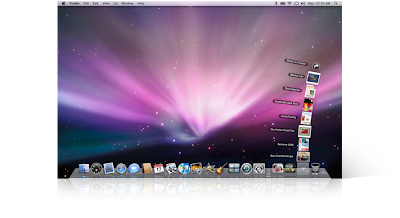
I also like the easy access to downloads, documents, pictures, and movies.
I find the 'command-tab' toggling through Mac applications cumbersome because even if you toggle to an application it still may be minimized inside the dock even though it seems that you have toggled to it. Another app window issue that takes some time to get used to (that I don't care for) is that you can close a application window and the app still remains open until you actually quit the app. So I find myself having to toggle through several windows to discover what is actually still open that I want closed (to me this is not as user-friendly as the Windows icons in the task bar showing open applications or app groups).
Finder: Finder is the equivalent to Windows Explorer but it doesn't seem to allow copying or moving files in the same way as a PC, so I'm still getting used to the methods for copying or moving files, or in some cases I find the need to open an additional Finder window so I can drag and drop files. Initially I liked the thumbnail and cover flow views, but once I had about 10,000 photos in a single folder these views no longer worked (thumbnails were no longer viewable). I don't necessarily like Windows Explorer better than Finder, but I think I just need to get more used to the nuances of Finder (plus there are a few improvements that could be made to Finder).
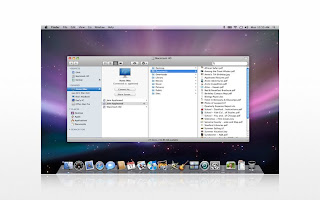
A huge learning curve for me with Finder is that Finder doesn't allow you to cut and paste at all, only copy and paste to another location, so if you want to move the file off of your other volume, or thumb drive/hard drive you will have to copy it to a new location and then delete it. That scares me since many times the copying process did not complete without errors (usually undefined errors) so I am not comfortable deleting the file. I prefer XP's functionality here which moves and then deletes a file with the cut/paste feature only once the file transfer has been properly validated.
Another thing that really surprised me (in a bad way) is that when copying files to another folder and there exists a file with the same name, Mac asks if you want to replace the file but doesn't tell you the dates (or file sizes) of the files so you can compare which is newer, and only when copying folders (not files) tells you the one you are copying from is newer, but still doesn't tell you the date of the file.
Very good comparison information as related to Mac OS X to Windows XP file handling is available
here.
Spaces: I don't care for
Spaces (I like the concept but the current version needs work), which allows you to set up different open applications to open under different windows that you can toggle to. It seems a good idea that is not quite ready for prime-time. It takes too long to navigate to the window that actually contains the application that I am looking for, and it doesn't allow you to permanently assign an application to open under certain window locations each time, you have to assign it after you open the application. I prefer the 'alt-tab' toggling through apps available under windows.
 iPhoto: Beware of iPhoto!
iPhoto: Beware of iPhoto! iPhoto, which comes with a new Mac as part of
iLife '09 is a 'disk hog' that sucks up too much disk space. iPhoto makes duplicate copies of many of your photos, especially if you are using the Faces or Places features new for iLife 2009. Since I use Lightroom for photo editing and viewing I already have a Lightroom catalog that takes up disk space on top of the actual photos themselves. iPhoto goes much farther in consuming disk space by creating an iPhoto catalog, but also actually duplicates many photos as duplicate JPG files that contain faces or places (with many of them incorrectly identified as faces or places).
To remedy this issue that iPhoto created I did a search in Finder for files with 'faces' now in the file name and found that for me iPhoto had added thousands of extra photos on my hard disk that I did not want, so ultimately I deleted these extra photos and no longer use iPhoto.
- -I like the application dock on Mac.
- -I love the big and beautiful 24" monitor that came with my all-in-one iMac.
- -I like the System Preferences interface for system configuration options.
- -I'm sure there are other things that I eventually will learn to love about the Mac over time since I probably have not really scratched much beyond the surface of what the Mac has to offer in the last 2 months.
Summary:After only 2 months it's probably not fair to make a full judgment, but overall I have to say that for the long term I am glad I bought a Mac, though the Mac does have it's limitations, and the learning curve in moving from a PC 'power user' to a new Mac user seems easy at first for the simple functionality but more steep when trying to do real work using Mac applications. VM Ware's Fusion 2 XP emulator saves the day as a fall back for when I have to revert to PC software.
Ultimately I'm optimistic that I will be able to learn the Mac as well as I currently know PC's and PC applications, and eventually I think I'll be happier for the transition, especially once I learn all of the cool media authoring tools available on my new Mac. But, alas, once the new Snow Leopard or Windows 7 come along the whole computer world will change once again, and we'll all be in the same boat I'm in now of having to learn a new operating system and upgrading software.
Your experience will likely be totally different. If you are considering moving from a PC to a Mac, or have made the switch recently,
I'd love to hear about your experience (difficulties, resolutions) and if you have additional tips you can offer for overcoming some of the challenges involved with the transition moving from a PC to a Mac.
Jeff Kemp (Golden, CO),
www.jeff-kemp.com.